Step 1: When you log into CARMIS, at the top right you will see two buttons: My Account and Logout.
The first step in changing your password is to click on "My Account", then "Change Password".
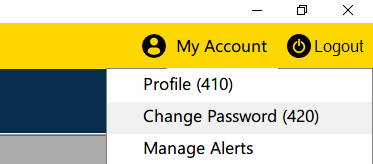
Step 2: A form will appear where you will be prompted to enter/choose the following:
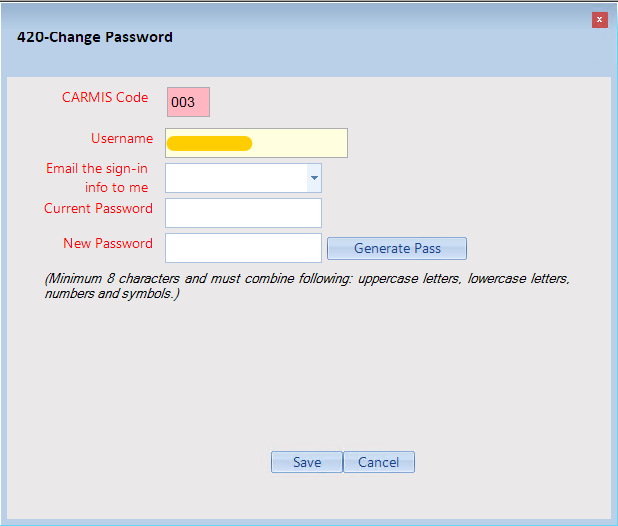
- Choose whether to have your sign-in info emailed to you once you change and save your new password.
- Enter your current password.
- Enter a new password that should have a minimum of 8 characters and must include:
- at least one uppercase letter
- at least one lowercase letter
- at least one number
- at least one special character/symbol (i.e. *, $, @, #, etc)
- You may also choose to have a password generated for you by clicking the "Generate Pass" button.
Step 3: Please note that if your new password does not meet the requirements above, the New Password field will appear red. If the password does meet all the above requirements, it will appear green.
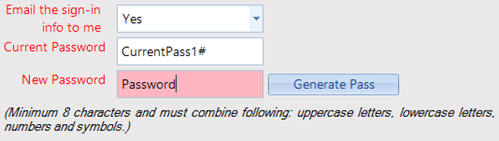

Step 4: Once you have entered your new password, click the "Save" button at the bottom.
