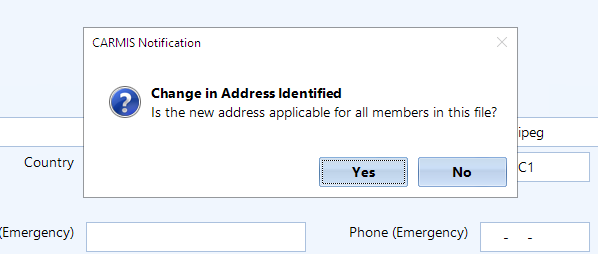This article will help with general address updates. Please note that if your agency uses the Housing Module and the client is a tenant, there is an article with more information that you can find here: How to perform a move-in or move-out.
Step 1: To update the address of a client, the first step is to perform a search. To review how to search for a client, see How to search for an existing client.
Step 2: Once you have found the client you would like to update, click Update from the toolbar.

Step 3: From the Client's profile, click on the Contact/Social tab to locate the client's address information.

Step 4: From the Contact/Social tab, modify any of the "Current Address" fields to update the client's address.

Note the "Fix Current Address" vs "New Address" selection
- Fix Address: to be used if a correction is being made. This will not add a new entry in the client's address history.
- New Address: adds a new entry in the client's address history.
Step 5: Once you have made your changes, click "Save" at the bottom center of the form. Cancelling or exiting the form without saving will result in all the entered information being lost.

Step 6: A message will appear asking if every family member has moved to this same address. If you select "Yes" then every member's profile will be updated to this address.