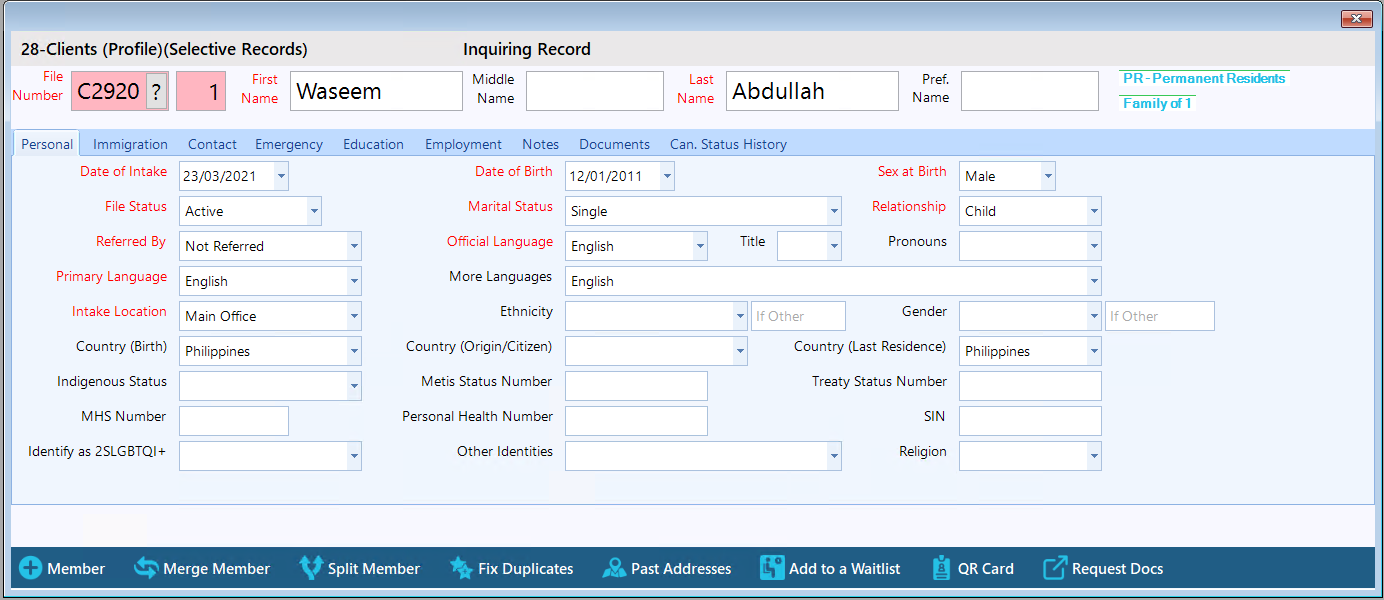The Split Member feature allows you to split a member of an existing client file into their own independent file.
Step 1: To do a split in a client file, start by searching for the client. For steps on how to search for a client, see How to search for an existing client.
Step 2: Once the search is complete, you should be viewing the client file that you would like to perform a split on.
Note: You cannot split the first member of the file.
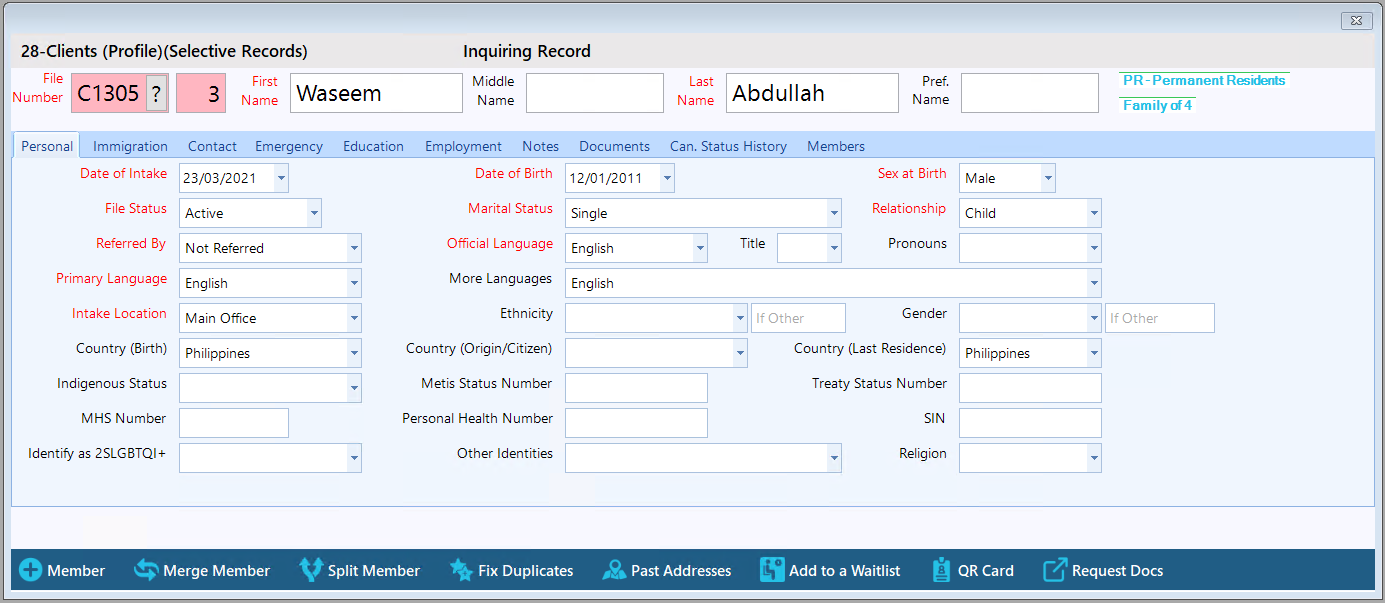
Step 3: (Optional) - You can also navigate to the "Members" tab and double-click on the member you wish to split from the client file.
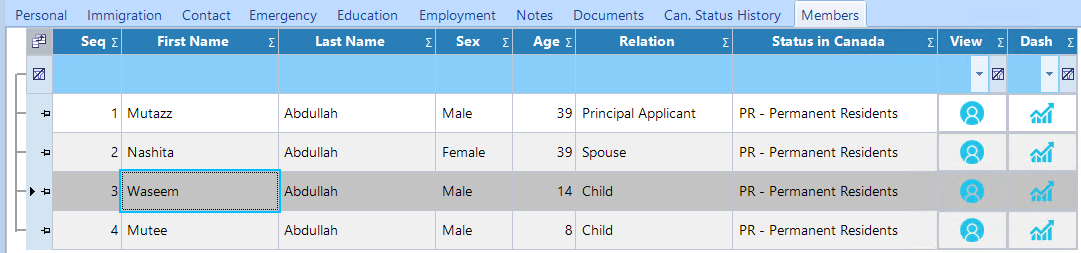
Step 4: This will open the profile of the member that you clicked on.
Step 5: Now, click "Split Member" from the bottom of the Clients form.
Note: The Split Member option is only available for those with permission to split members. Speak to your administrator if this button is not available.
Note: The Split Member option is only available for those with permission to split members. Speak to your administrator if this button is not available.
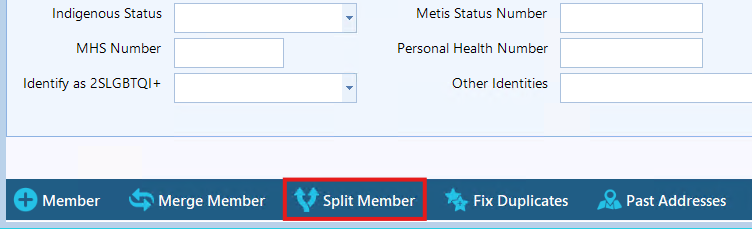
Step 6: A message will appear asking you to confirm whether you would like to split the file. Click "Yes" to continue.
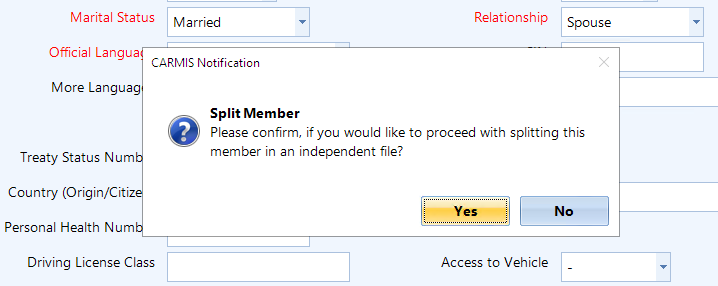
A message will appear confirming whether the split was successful. Click "OK".
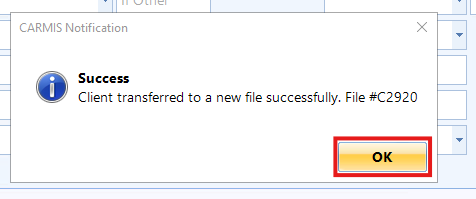
Step 7: The system will now take you to the new independent client file.