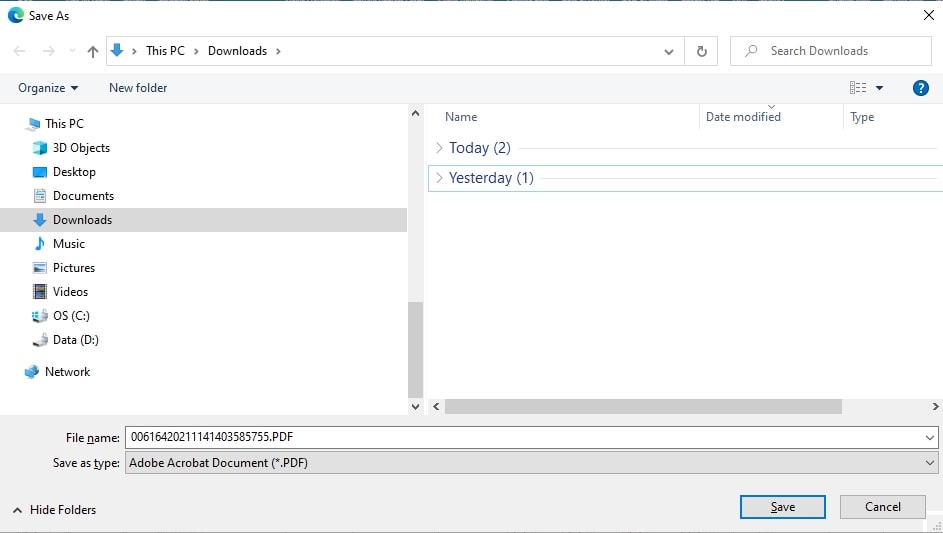Important Note: To be able to save/publish a report in Excel/PDF format, a report first must be generated. Click here to get to our guide where we show you how to do so.
Save a report in Excel format
Step 1: Click on the Excel icon located on the right side above the generated report.
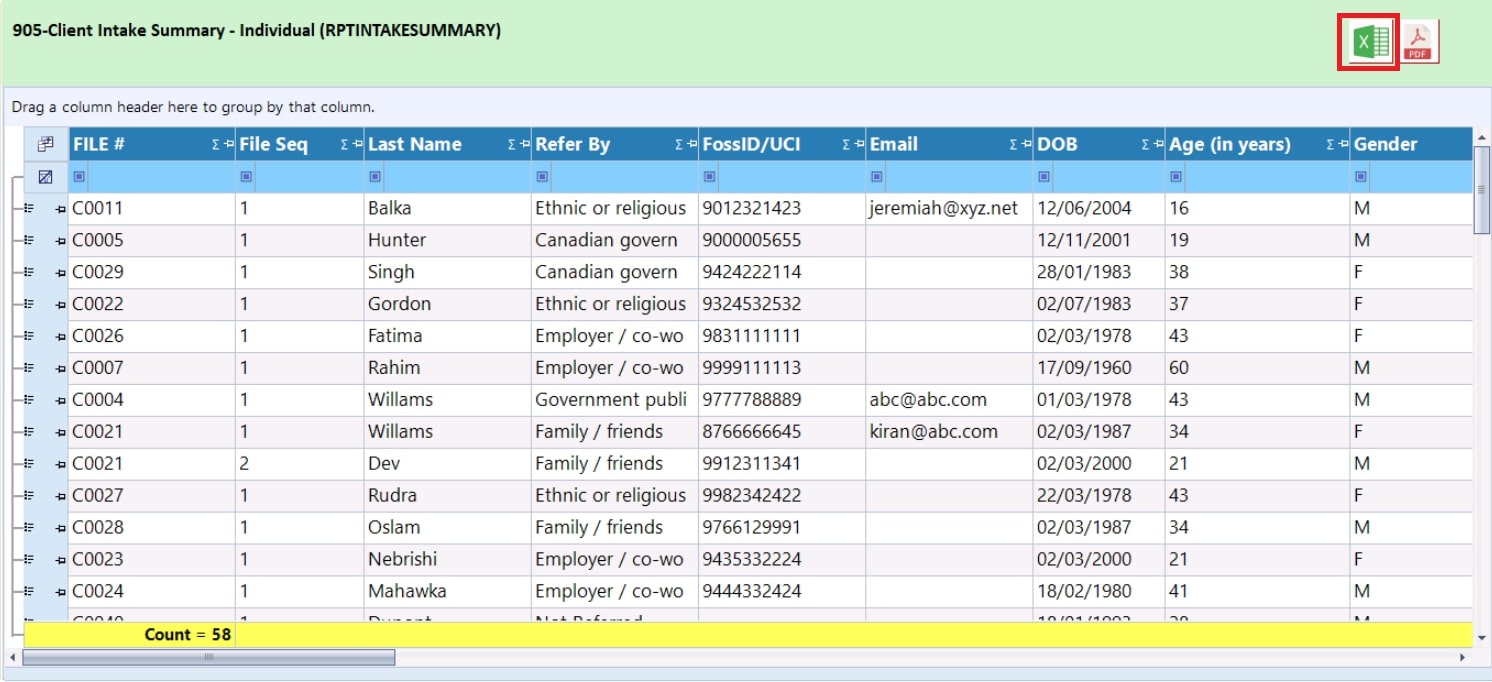
Step 2: Wait for a short moment and a new browser tab will open and the report will be downloaded into your computer
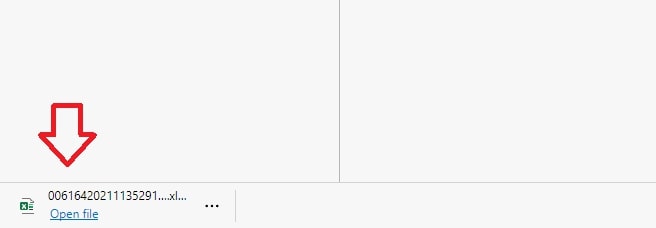
Save a report in PDF format
Step 1: Click on the PDF icon located on the right side above the generated report.
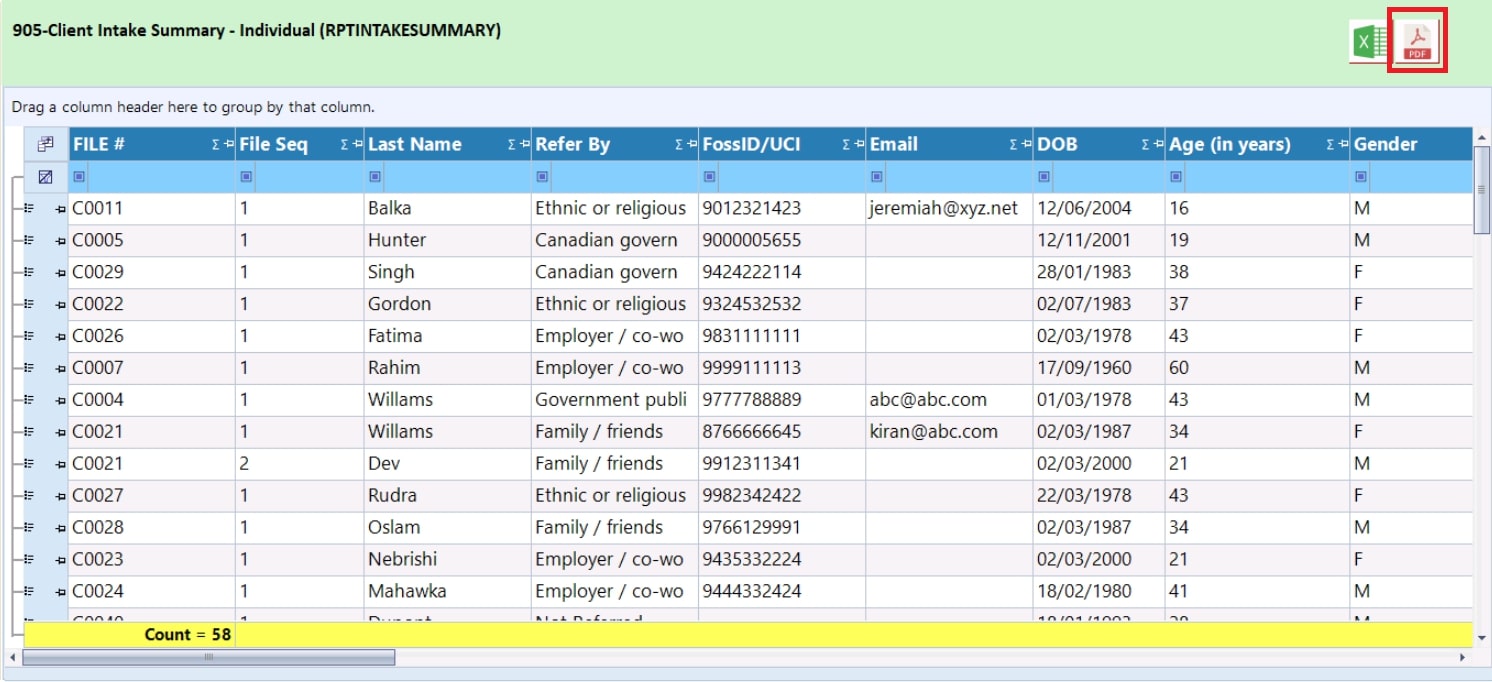
Step 2: Wait for a short moment and a new browser tab will open with the pdf file.
Note that the picture below shows how the Microsoft Edge browser opens the PDF. It may look different for other browsers.
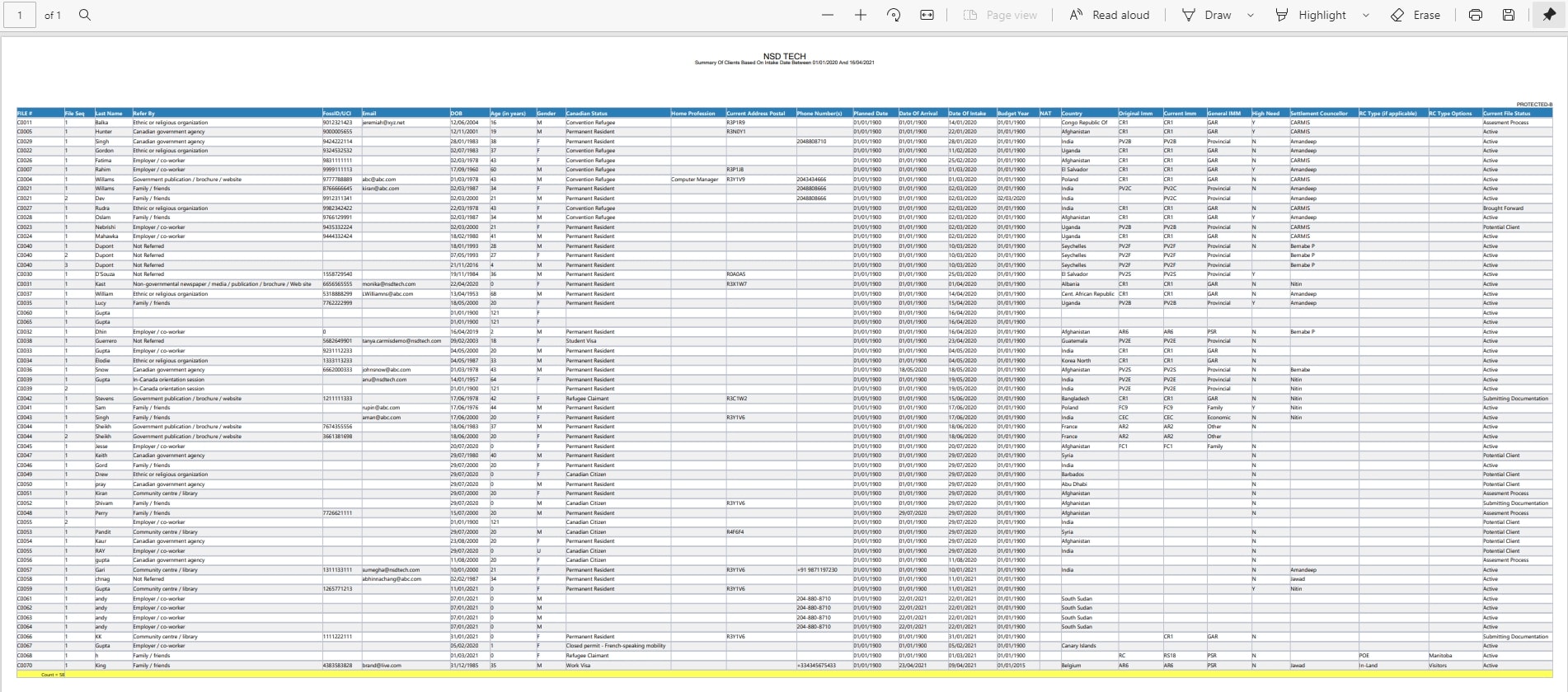
Step 3: Click on the “Save” button or press Ctrl + S on your keyboard and save your file as required.