The childcare services feature allows you to record childcare services provided during your agency's events. This guide will focus only on the childcare aspect of events.
- Please ensure you have some familiarity with CARMIS events and have reviewed other guides:
- Administrators: Childcare will only be included in bulk uploads if your agency is configured for it. To check, you can:
- Navigate to Admin > Agency Configuration > Agency Funders (561)
- Navigate to IRCC's record on this form (you can click "First" as a shortcut)
- Check the "IRCC Childcare Funded" field on IRCC's record. If it is set to "Yes", then childcare will be included on bulk uploads.
Enabling Childcare for an Event
Childcare can be enabled or disabled from the "Additional Info" tab of the Group Events > Create/View Event (201) form. Childcare is enabled when set to "Yes".
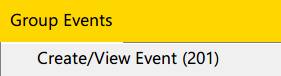
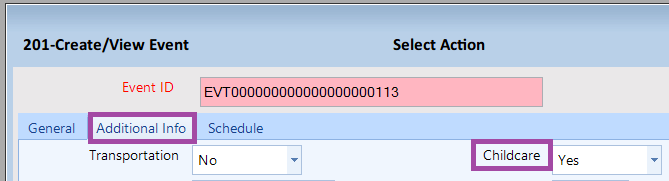
Marking Childcare for an Event
Once childcare is enabled for an event, extra fields for childcare
will appear while marking attendance.

The childcare columns indicate whether the attendee received childcare services for their children, as well as the age range of the child. You will be able to select the age range directly, or, if there is a client file for the child 12 years or younger, then they can be selected directly.
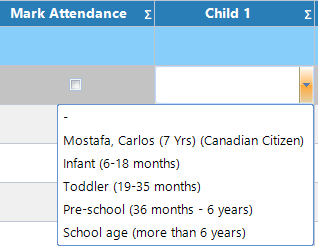
Note on childcare vs attendance:
- Childcare is not applicable in situations where the child attended the event and received services under the event's program. In this case, they're simply a client, and the process would be the same as for any other client.
- Childcare is applicable if the parent/guardian received services under the event's program and the child did not (and childcare was provided to the child). In this case, you would mark attendance for the parent and specify that they received childcare.
Adding members as childcare selection options
You will have noticed in a previous section that there was an option to select a child directly from the family file instead of an age range.
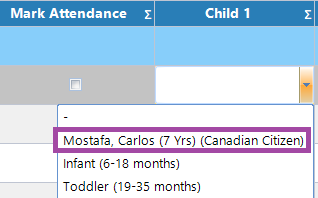
This appears because the child is a member of the attendee's family file. This is only for convenience and is not a requirement. If the child does not appear as an option, then you can instead choose the age range that matches the child.
You can read more about adding new members to a family file here: How to Add a Member to a File
You can read more about changing a member's family file here: How to Merge Client Files
