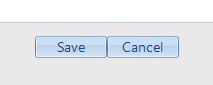The Program Enrollment form determines which programs can be selected during the creation of service records. When creating a service record, a program will only be available for selection if the service recipient is enrolled in that program.
Step 1: To get started on enrolling a client into a program, you need to first select the client you intend to enroll by searching for them using the Clients Form. For steps on how to search for a client, see How to search for an existing client.
Step 2: Once you have selected the client you would like to enroll in a program, click on the “Program Enrollment” tab on the left..

Step 3: The Program Enrollment window will then open which contains a table with the following:
- Your agency's programs
- The members of the client's family file
- Columns to select the primary and secondary counsellors who will facilitate the program for the client (optional)
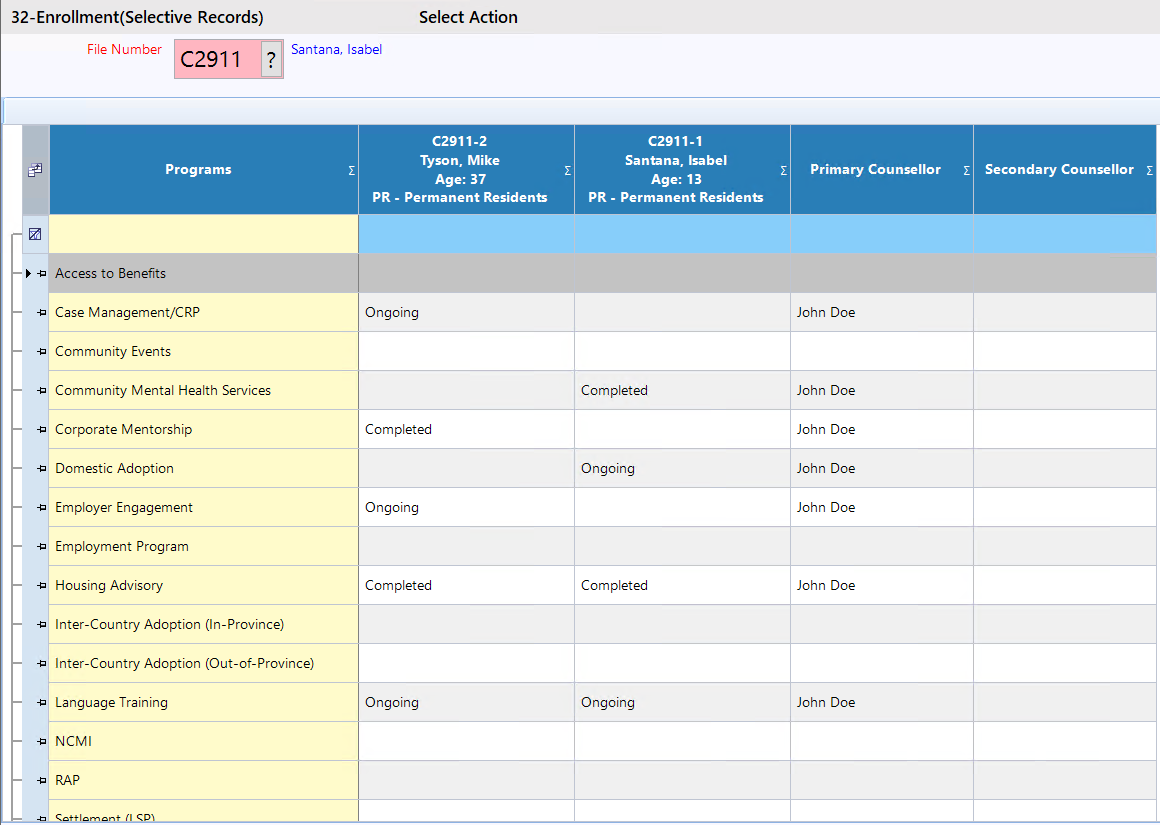
Step 4: To update the enrollment of the clients, click “Update” on the dark blue bar at the top.
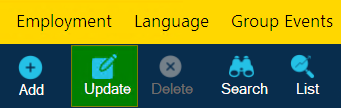
Step 5: Select the status of enrollment in each program for each family member.
- Click on the dropdown list on the column of the family member to enroll and on the row of the program they are to be enrolled in.
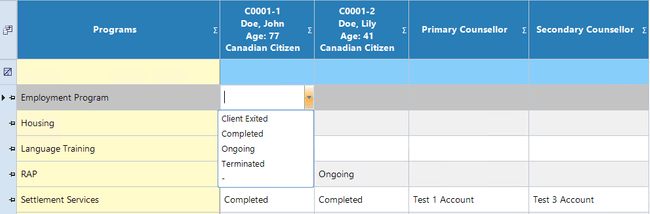
- Select the status of the client in the program from the list. In this case, you would select “Ongoing”.
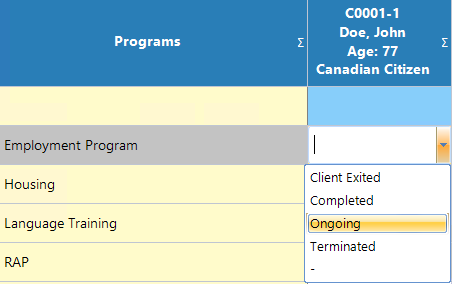
- Repeat for all family members that you would like to enroll in each of the available programs, as required.
- If required, select the primary and secondary counsellors from the available list of all counsellors in your agency, for each member in the program they are enrolled in.
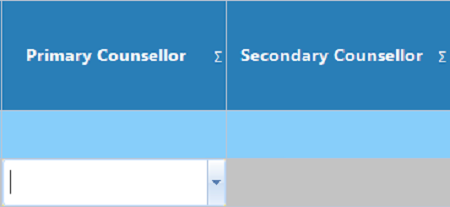
Step 6: Once the program enrollment is complete, click the “Save” button at the bottom center of the form to save the changes.