If you need to collect documents from a client, CARMIS now makes it simple. Use the Request Doc feature directly from the client’s profile to send them a secure smart form link. Clients can upload the required documents, and the files will be automatically attached to their record in CARMIS.
Please note: This service is available as an add-on function to the core CARMIS functions. Please contact CARMIS support team, if your organization would like to avail this function or if you would like to check the pricing, click here.
Requesting Documents From A Client
Step 1: Using the top navigation gold bar, navigate to Clients > Client (Profile) (28).
Step 2: From the tool bar, click on the 'Search' button to search for the client you would like to request documents from. If you would like to learn more about searching in CARMIS, please see our article on: How to search for an existing client.
Once you've selected the client, click the 'Request Documents' button on the bottom toolstrip:

Step 3: Once clicked, a new window will appear, Email Client(s) (45). This will contain a preselected default template that includes steps on how to submit documents as well as a secure link where they can upload documents directly.
Ensure that the fields 'Select Template' and 'Smart Form(s)' are not changed as they are configured for requesting documents. If you would like to learn more about Email Client(s) (45) form, please see our article on: How to send emails from within CARMIS
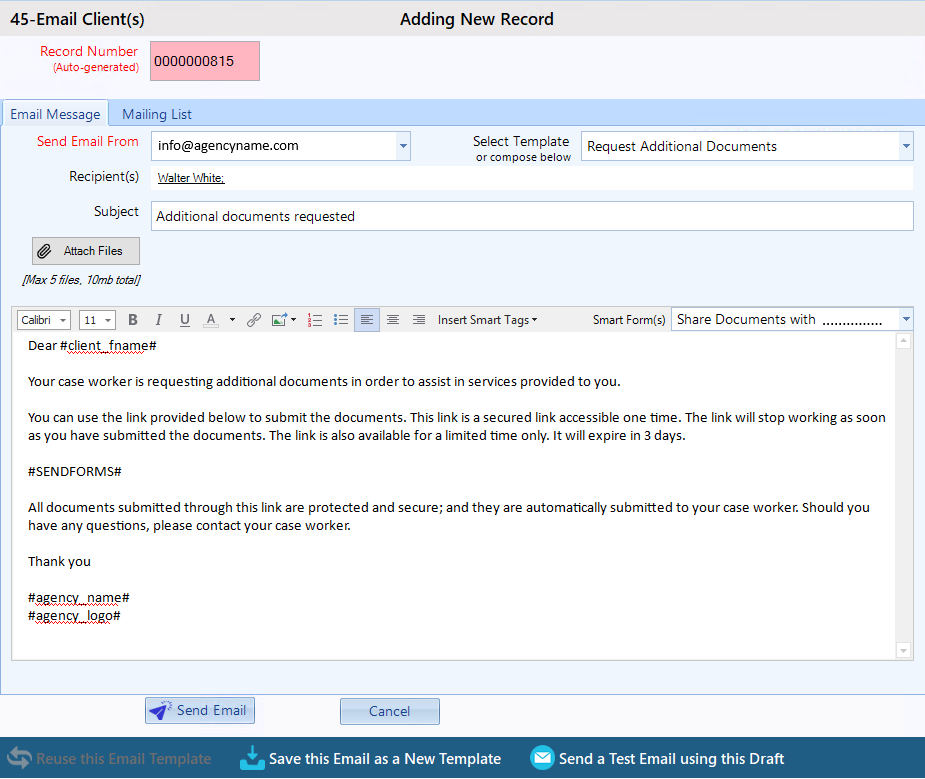
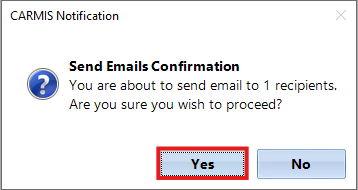
Please Note: When the client submits the requested documents, a notification email will be sent to the counselor's profile email, the one who originally sent the request.
Workflow For The Client
Step 1: Client Receives Email From Counselor and Clicks on Secure Link
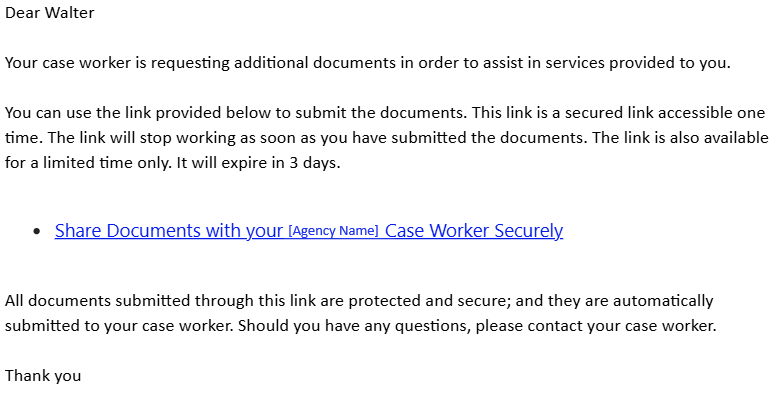
Step 2: Client Fills Out Smart Form With Documents and Submits An Entry
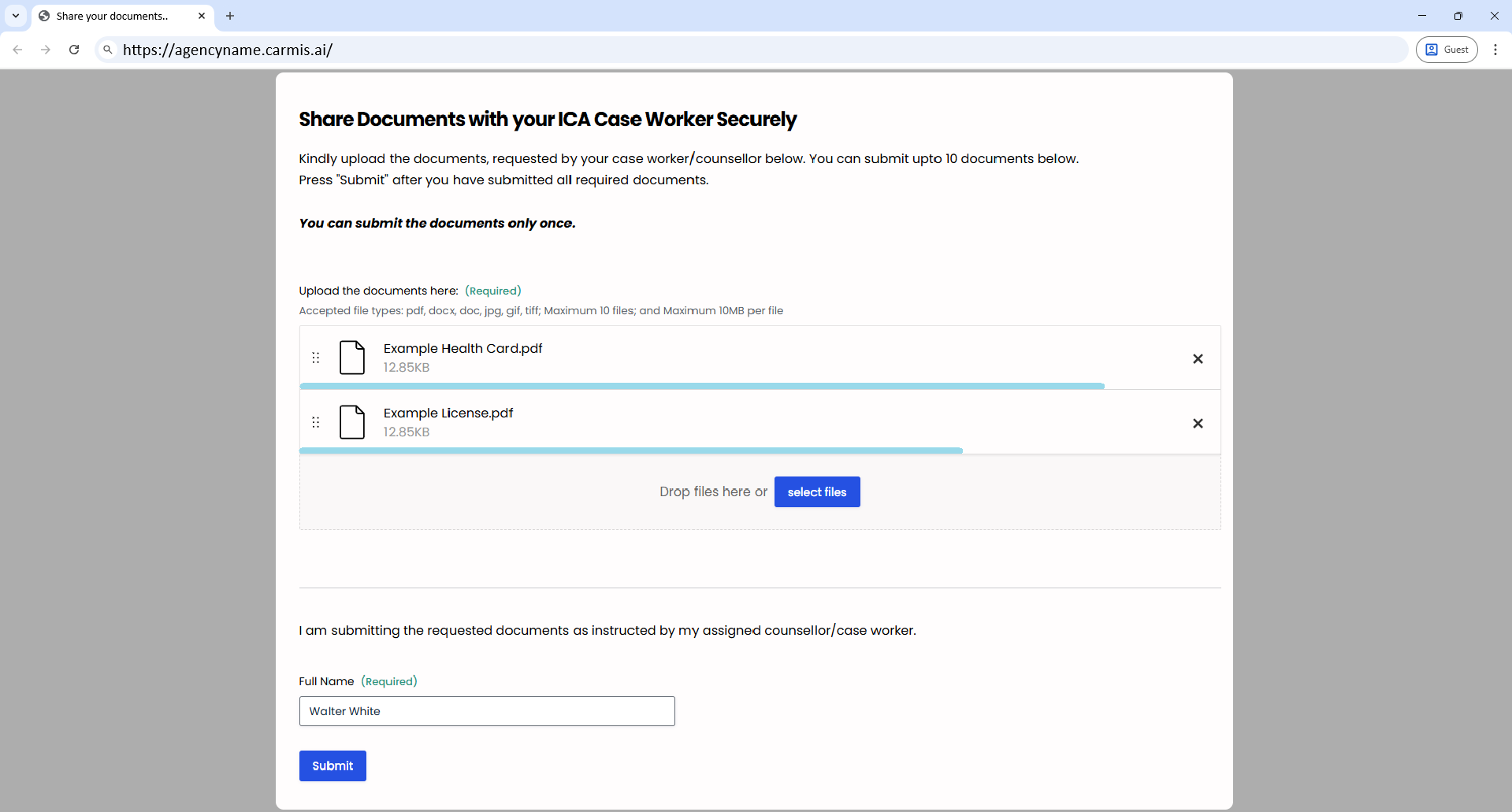
Step 3: Client Document Submission Confirmation
Once the client has submitted the documents, a confirmation screen will appear. Please note: Only one submission per link is allowed.
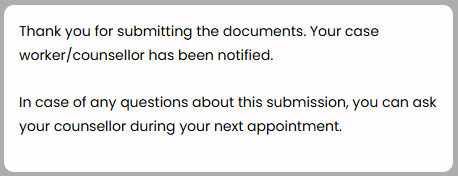
Inside CARMIS, under the documents tab, you will see the uploaded documents. Please note: The uploaded documents are tagged with "Submitted by client", please see screenshot below with highlighted red line.
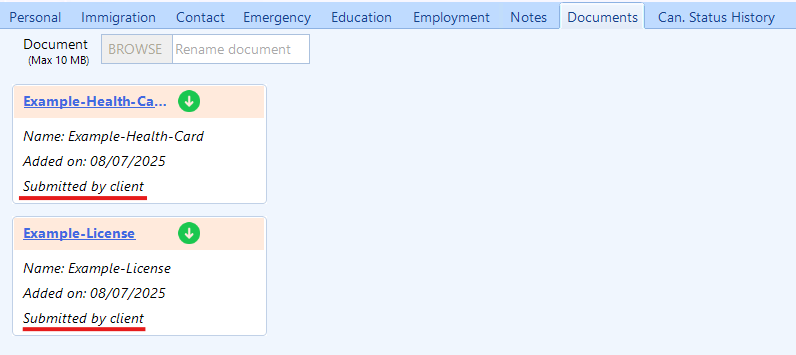
You can identify documents submitted by the client by using the search box and typing the keyword "Client". This will filter and display only the documents uploaded by the client.

Frequently Asked Questions (FAQs)
Q: How long after submission will the document appear in CARMIS?
A: Documents to appear on CARMIS will take around 5-10 minutes. Once time has passed, please refresh the client profile and you will see the documents uploaded.
Q: Will the assigned counselor receive an email confirmation?
A: Yes, the assigned counselor will be notified by email when the client uploads a document.
