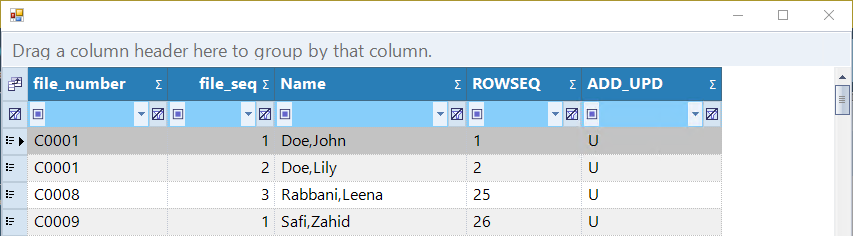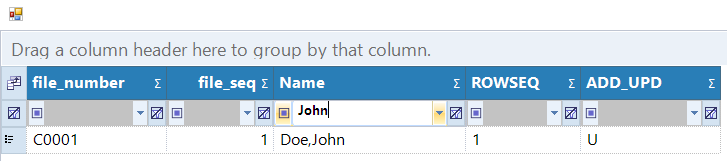Step 1: To search for an existing client, first using the top navigation menu, navigate to Clients > Client (Profile) (28) form.

Step 2: Once the client profile form is open, click the 'Search' button from the toolbar. This will make the form editable, allowing you to enter information to search for clients.

Step 3: Enter the criteria for your search. For example, you can enter the client's first and last names in the First Name and Last Name fields.

Step 4: Click the "Search" button at the bottom center once your search criteria is entered. The search will then be performed.

If multiple matches were found, a list of all matching clients will appear. If this occurs, double-clicking on a client from the list will select their form.
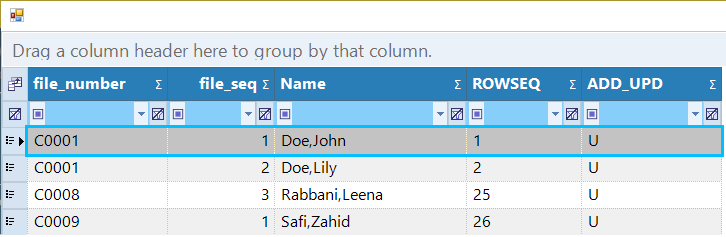
If a client form appears and is populated with data, then your search is complete.