The employer case notes form allows you to enter case notes for employers.
Adding an Employer Case Note
Step 1: Using the top navigation menu, navigate to Employment > Employer Case Notes (560).
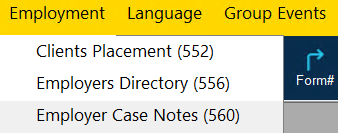
This will open the employer case notes form shown below.
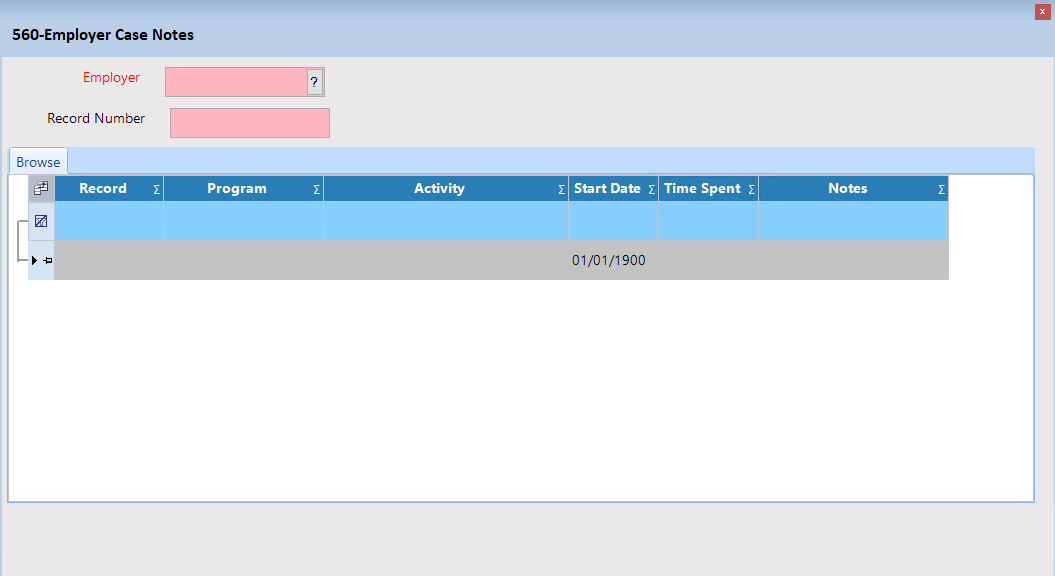
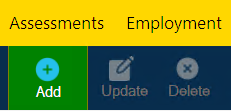
Step 3: In the Employer field, click on the "?" button to search for a company.
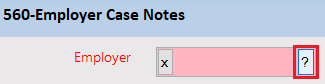
Step 4: Once you have selected an employer, start entering all the required information as needed.
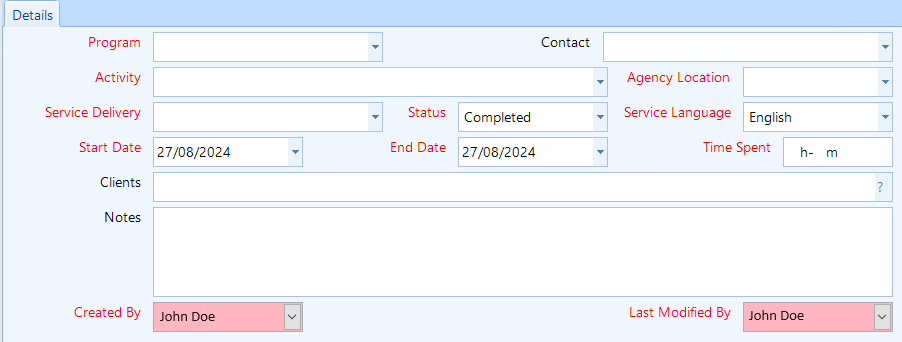
Please note: "Clients" field has a multi-select option. You can select more than one client in that field.
Searching for an Employer Case Note:
Step 1: Using the top navigation menu, navigate to Employment > Employer Case Notes (560).
Step 2: Click "Search" from the toolbar to search for an employer case note.
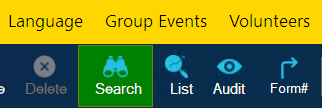
Step 3: In the Employer field, click on the "?" button and select a company.
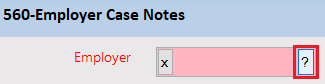
Step 4: Once selected, click on "Search" at the bottom of the window.
Updating an Employer Case Note:
Step 1: Using the top navigation menu, navigate to Employment > Employer Case Notes (560).
Step 2: Click "Search" from the toolbar to search for a company.
Step 3: Double click on the row you would like to update.

Step 4: Click "Update" from the toolbar to and start making updates to the employer case note.
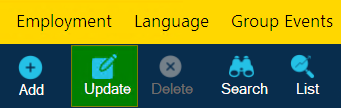
Step 5: Once all changes have been completed, click on "Save" at the bottom of the window.
Frequently Asked Questions (FAQ)
Q: If I include clients when recording an employer case note, will CARMIS automatically create a case note for those clients?
A: Yes, CARMIS will automatically create a case note for any clients included in the employer case note.
Q: I want to record a case note against an employer, but I can't find them in the list of companies when searching.
A: Employer's Directory (556) can be used to add new companies to the list.
