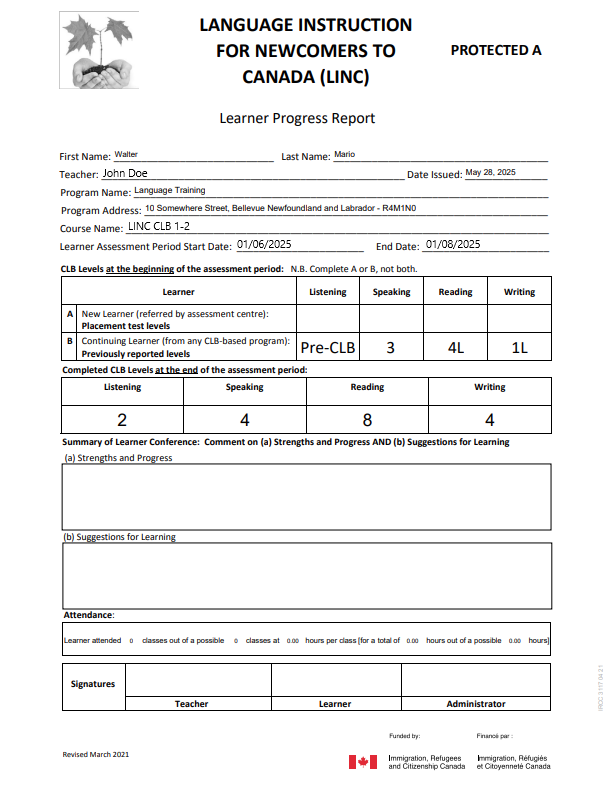The managing students form works together with course setup.
Printing Student Documents
Once a student has exited a course, you can print out their certification or a progress report. Please note: You can only print documents for exited students who have a CLB score. If a student doesn't have a score, printing will not be possible.
Note: Making bulk selects will create a .ZIP folder containing the requested student documents.
Printing Progress Reports
Step 1: Go to the 'Exited Students' tab and check the box next to the student you want to print a progress report for. Then, click on the 'Progress Reports (for Exited Students)' tab. This will generate a printout of the progress report for the student.

Printing Certification
Step 1: Go to the 'Exited Students' tab and check the box next to the student you want to print a certificate for. Then, click on the 'LINC Certificates (for Exited Students)' tab. This will generate a printout of the certificate.

LINC Certificates Example:
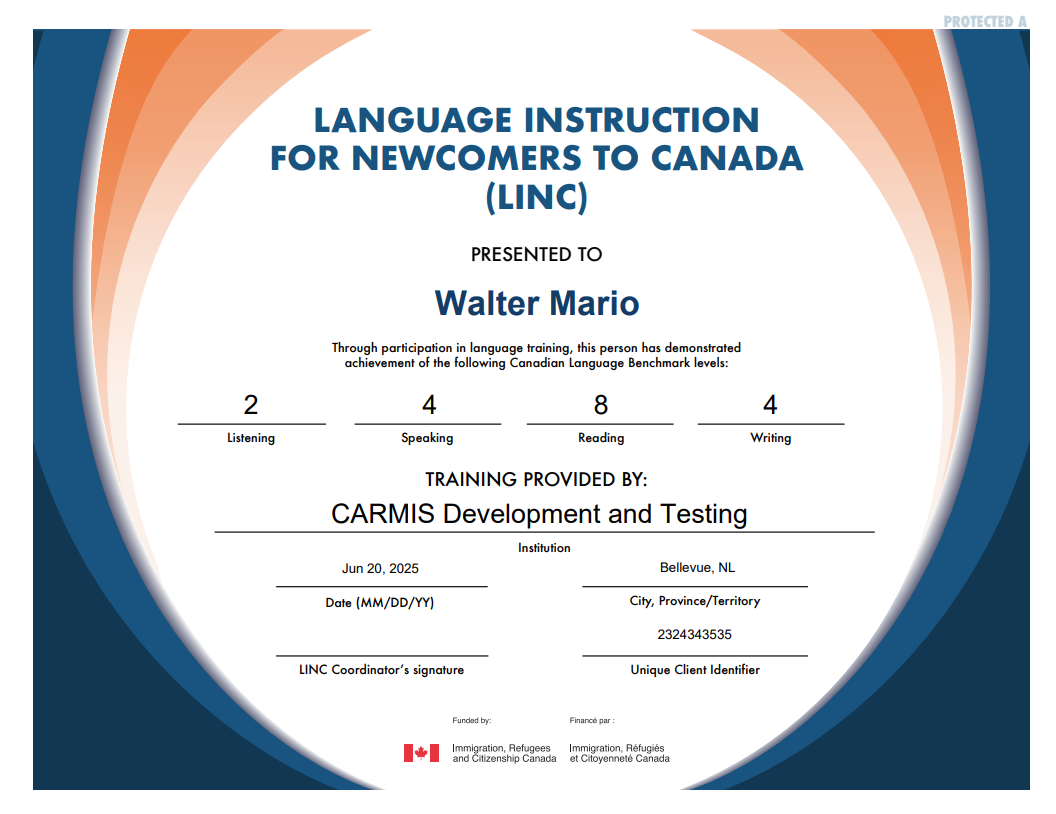
Progress Report Example: