Marking A Course As Complete
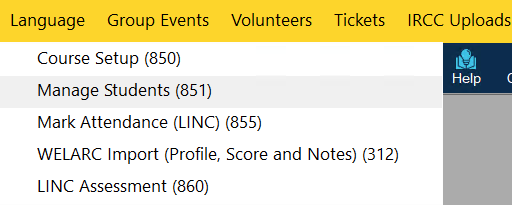
Step 5: To complete the course and perform a bulk-exit of all remaining students, you can simply click on Mark Course as Completed button from the toolstrip.
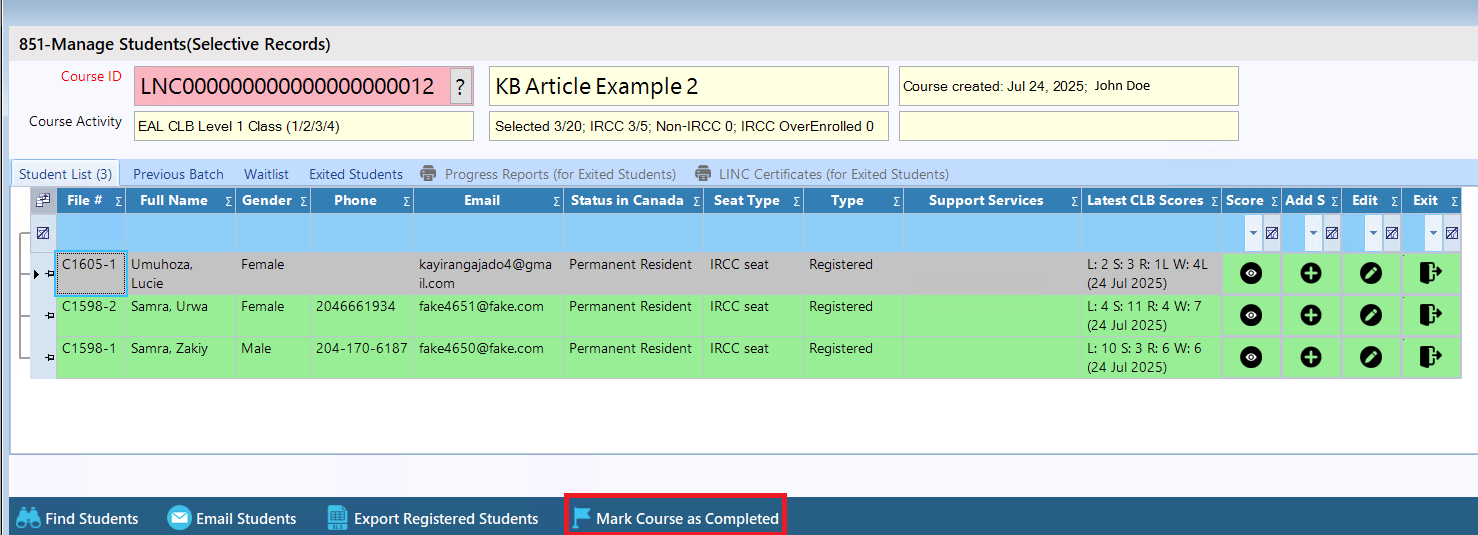
Once clicked, a pop-up will appear asking you to confirm the completion of the course.
If there are students who have not been exited yet, CARMIS will give you the option to bulk-exit all students and mark the course as complete. Click Yes to proceed. This action, will set the exit status for those students that are being bulk-exited as "completed the course", "having achieved the learning objectives" and use latest available CLB assessment on the students.
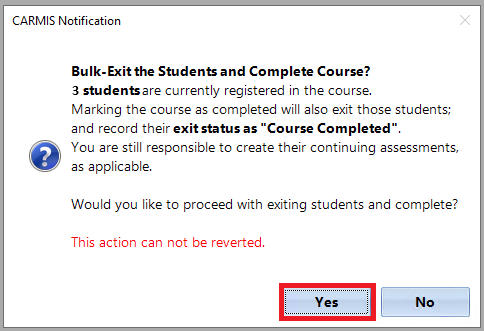
If there are no students pending to be exited from the course CARMIS will show you the follow message instead of the above image.
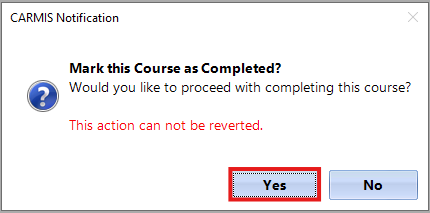
Step 6: Once clicked, the course will be now marked completed. The students who were enrolled to the course will be automatically exited. The tabs will also be reduced and only show "Exited Students", with options to "Progress Reports" and "LINC Certificates" for the exited students.
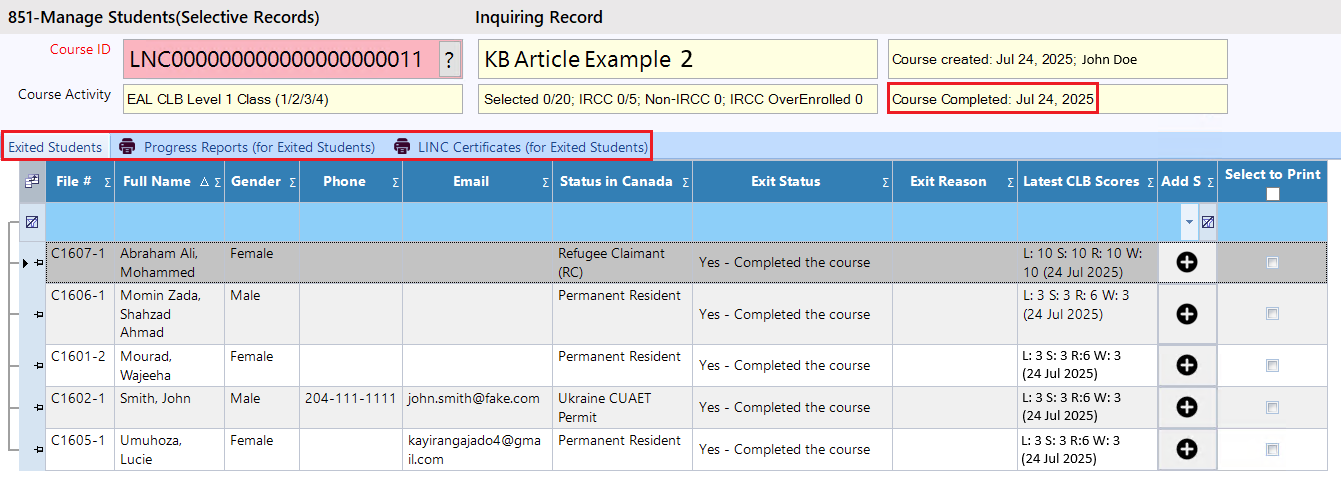
Step 7: The completed course will also be updated on Course Setup (850). The form will now have a new text displaying that the course has been completed and on what date it was completed on.
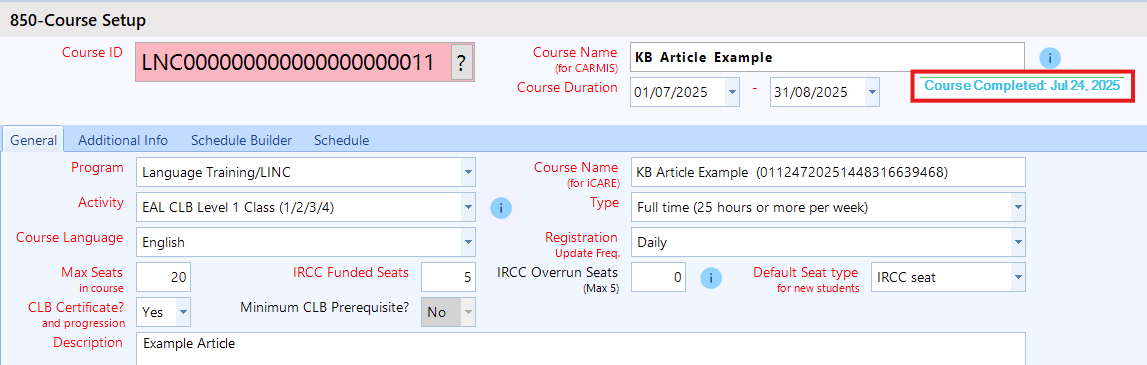
Frequently Asked Questions (FAQs)
Q: What does Global Course Closure mean in new iCARE?
A: Global Course Closure in the new iCARE lets you mark certain dates (or a date range) as Closed across all your courses—useful if no sessions can be held on those dates. Please Note: This does not complete or end the course. The course will still continue as usual.
Q: What does Course Closure mean in new iCARE?
A: Course Closure is similar to Global Course Closure, but it only applies to the specific course you select. It marks the selected dates as Closed for that course only, without affecting any other courses.
Q: Can I record clients CLB assessments after exiting the student?
A: Yes you can record the CLB assessments after the student has exited. Click on the black "+" icon, in the exited students tab. This will open the CLB assessment form. If you would like to learn more about adding CLB assessments, check out our article on: How to manage LINC assessments
