Using volunteer profiles form, you can manage the volunteers profile.
Adding a Volunteer Profile:
Step 1: Using the top navigation menu, navigate to Volunteer > Volunteer Profiles (235).
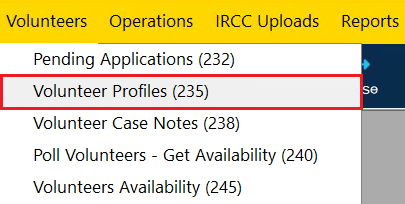
This will open the volunteer profile form shown below.
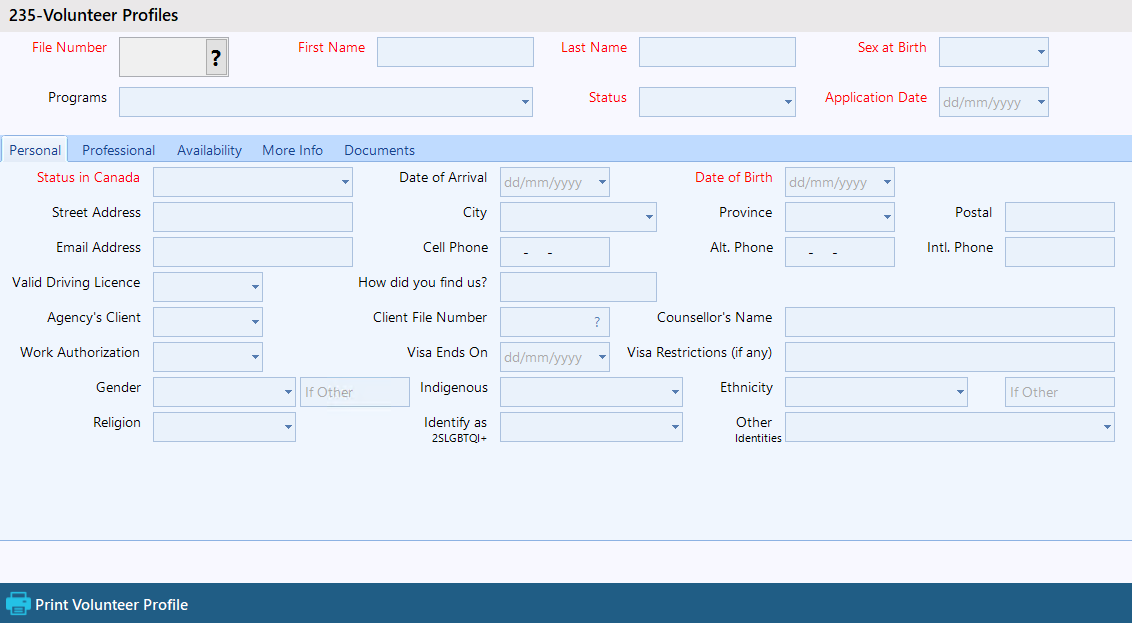
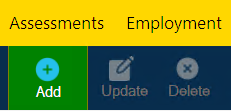
Step 3: Once you have clicked the add button, you can now start entering the necessary data in the fields. The red fields are mandatory and the black fields are optional.
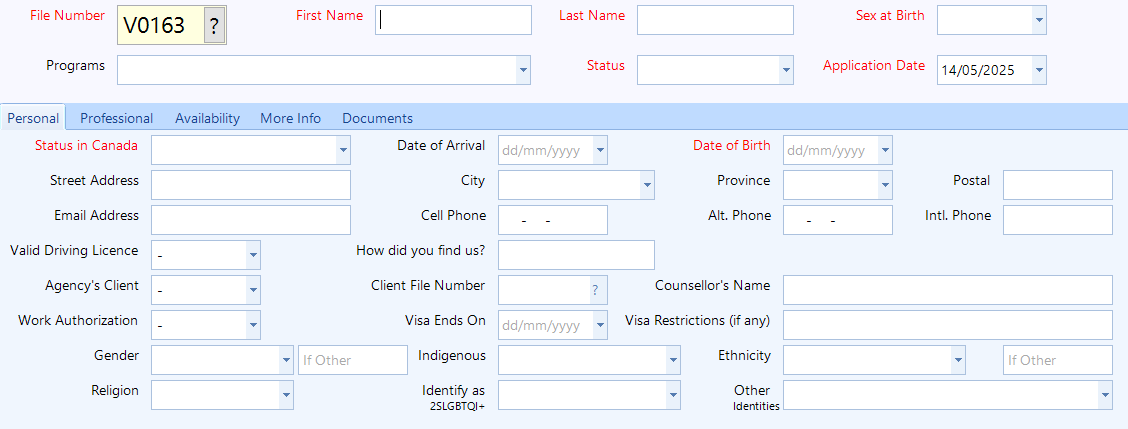
Step 4: Navigate to different tabs of the form to enter more information about the volunteer. These tabs include:
-
- Personal: Information related the volunteers personal details.
- Professional: Information related to the volunteers professional background.
- Availability: Information related to when the volunteer is available to volunteer.
- More Info: More information related to the volunteer.
- Documents: Documents related to the volunteer.

Step 5: Once all the volunteer information has been entered, click the “Save” button, located at the bottom center of the form. Cancelling or exiting the form without saving will result in all the entered information being lost.
Searching a Volunteer Profile:
Step 1: Using the top navigation menu, navigate to Volunteer > Volunteer Profiles (235).
Step 2: Click "Search" from the toolbar to search for a volunteer profile.
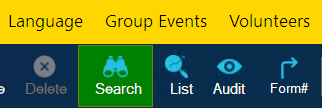
Step 3: Enter the criteria for your search. For example, you can enter the volunteers first and last names in the First Name and Last Name fields.

Step 4: Once search information has been entered, click on "Search" at the bottom of the window. This will display the selected volunteer profile information.
If multiple matches were found, a list of all matching clients will appear. If this occurs, double-clicking on a client from the list will select their form.

Updating a Volunteer Profile:
Step 1: Using the top navigation menu, navigate to Volunteer > Volunteer Profiles (235).
Step 2: Click "Search" from the toolbar to search for a volunteer profile and select a profile to update.
Step 3: Once the profile has been selected, click "Update" from the toolbar to update profiles information.
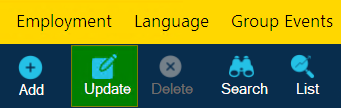
Step 4: Make your desired changes. Once all changes have been completed, click on "Save" at the bottom of the window.
Printing a Volunteer Profile:
You can print a volunteer’s profile by clicking the 'Print Volunteer Profile' button located at the bottom-left corner of the window. An example of the downloadable PDF document is shown on the right.

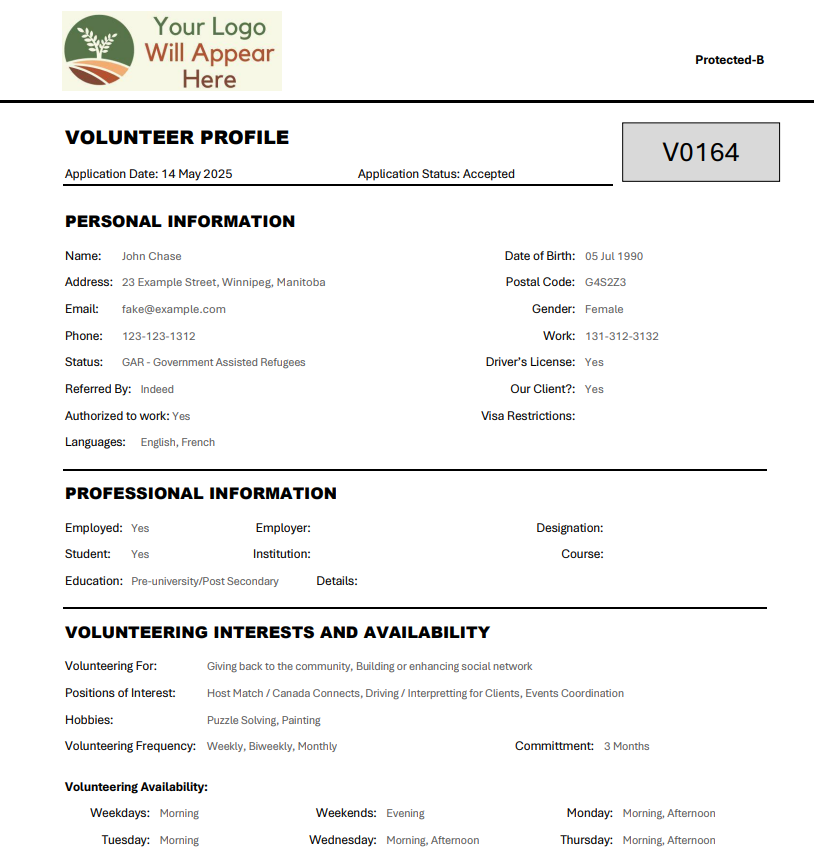
Frequently Asked Questions (FAQ)
Q: Can we hide or make certain fields non-mandatory?
A: Yes, you can hide or make certain fields non-mandatory. To achieve this, please contact your administrator and ask them to make a new support ticket.
