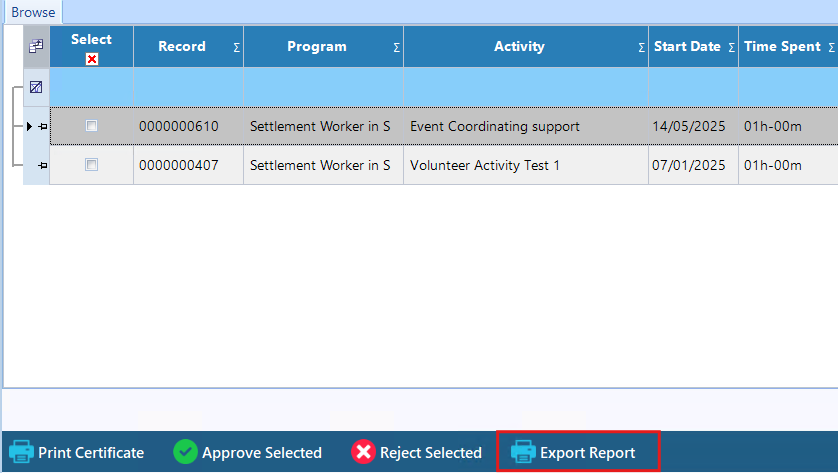Using volunteer case notes form, you can manage the volunteers case notes.
Searching a Volunteer Case Note:
Step 1: Using the top navigation menu, navigate to Volunteer > Volunteer Case Notes (238).
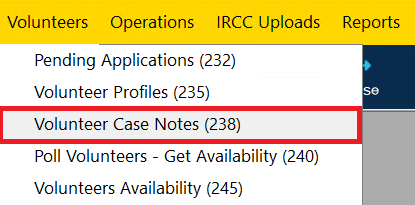
This will open the volunteer profile form shown below.
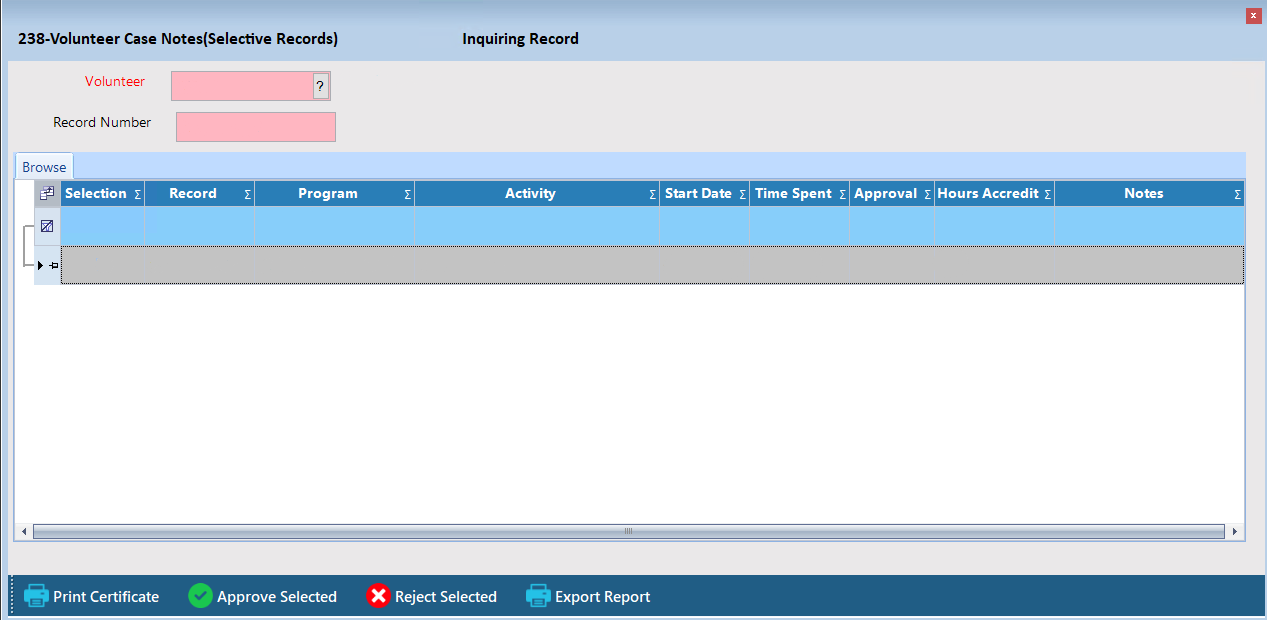
Step 2: Click "Search" from the toolbar to search for a volunteer profile.
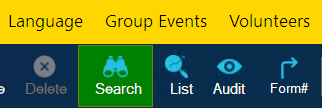
Step 3: In the field "Volunteer" click on the "?" button to search for a volunteer profile.
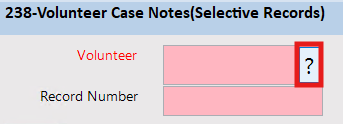
Step 4: Once selected, click on "Search" at the bottom of the window. This will display the selected volunteer profiles case notes.
Adding a Volunteer Case Notes
Step 1: Using the top navigation menu, navigate to Volunteer > Volunteer Case Notes (238).
Step 2: Click on the "Search" button from the toolbar to search and select a volunteer profile to add the case note too.
Step 3: Once you have selected a profile, click on the "Add" button from the toolbar.
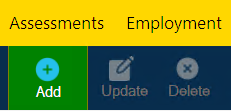
Step 4: Once you have clicked the add button, you can now start entering the necessary data in the fields. The red fields are mandatory and the black fields are optional.
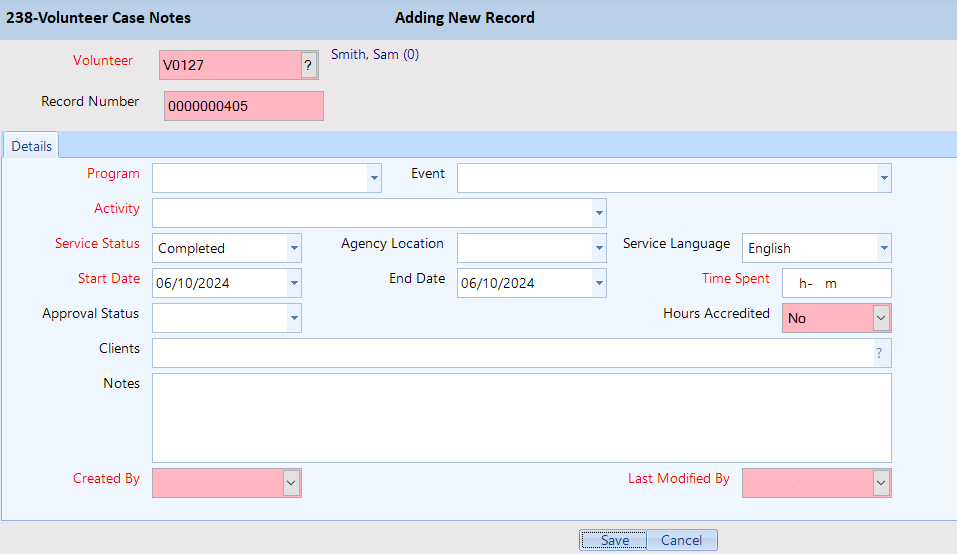
Step 5: Once all the volunteer case note information has been entered, click the “Save” button, located at the bottom center of the form. Cancelling or exiting the form without saving will result in all the entered information being lost.
Updating a Volunteer Case Note:
Step 1: Using the top navigation menu, navigate to Volunteer > Volunteer Case Notes (238).
Step 2: Click "Search" from the toolbar to search for a volunteer profile to update its case notes.
Step 3: Once the volunteer profile has been selected, click "Update" from the toolbar to update the volunteer case notes.
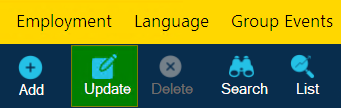
Step 4: Make your desired changes. Once all changes have been completed, click on "Save" at the bottom of the window.
Approving or Rejecting a Volunteer Case Note:
Volunteer managers can quickly approve or reject volunteers hours. To do this, select a volunteer case note(s) and click selected Approve Selected or Reject Selected. Clicking the buttons will update the case notes approval section.
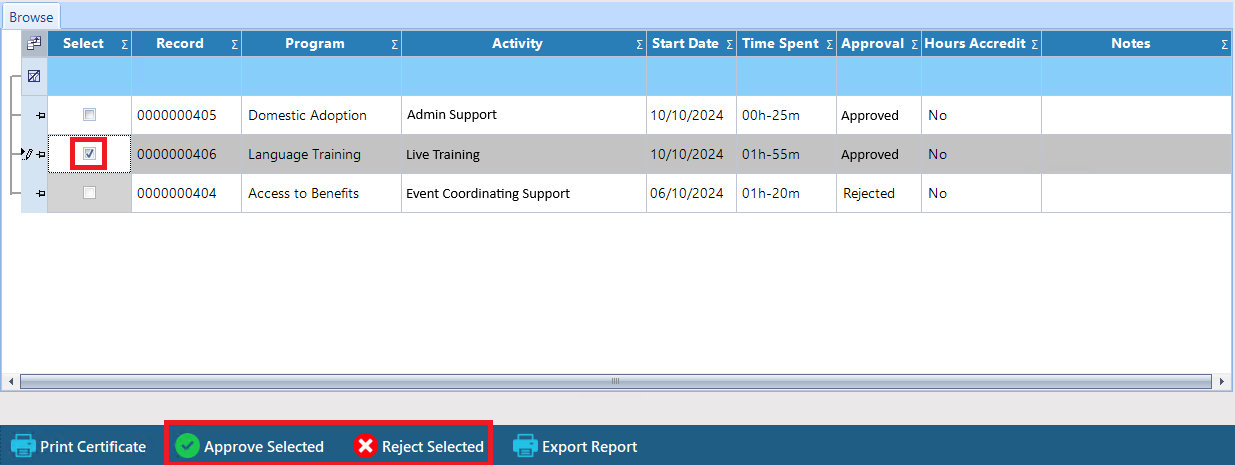
Clicking on Export Reports button will download an excel sheet that contains all the volunteers case notes.