This article is only applicable to administrators. Depending on your agency/organization, you may want to customize which Canadian Statuses you want your organization's users to use in CARMIS. This can be identified using your organizational terminology, or the funder agreements.
Adding a new Status In Canada
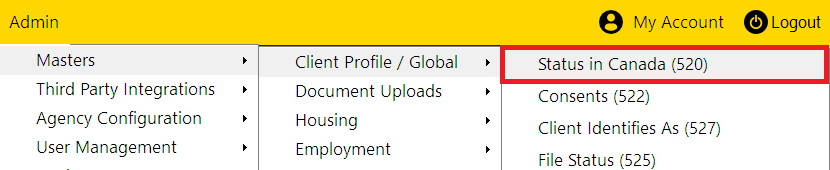
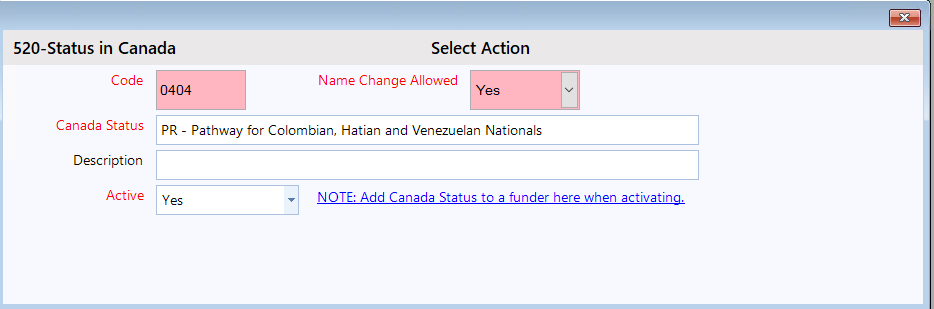

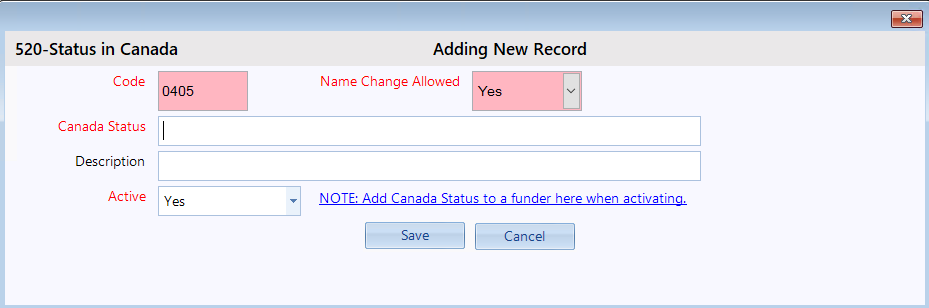
Deactivating a Status In Canada
You cannot delete/remove a Status in Canada, but you can deactivate it. Please note: Deactivated statuses will not appear under any "Status in Canada" dropdowns found in CARMIS.
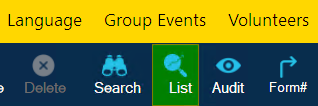
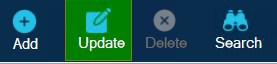
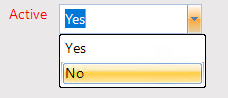
Frequently Asked Questions (FAQs)
Q: Why cannot I rename a particular Status in Canada?
A: Some Statuses are system defined and cannot be renamed by organizations. You can however, deactivate the particular status and add a new one.
Q: Why am I not able to see this form in CARMIS?
A: This form is only applicable to administrators. If you are unable to view this form, please contact your administrator to make these changes.
