CARMIS has built-in functionality to record Needs Assessment and Referrals for clients using Immigration, Refugees and Citizenship Canada's (IRCC's) Needs and Assets Assessment and Referrals format. The assessments recorded in CARMIS are submitted to iCARE using Bulk Uploads.
Step 1: To get started on adding an assessment to a client file, you need to first select the client by using the Clients (28) form. For steps on how to search for a client, see How to search for an existing client.
Step 2: Once the search is complete, you should be viewing the client file that you would like to add an assessment to.
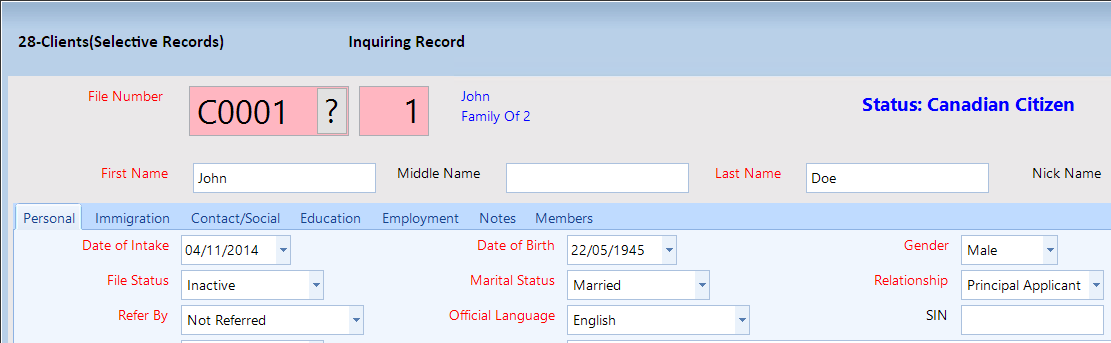
Step 3: Next, navigate to the Assessments > NAARS Assessment (4099) form.
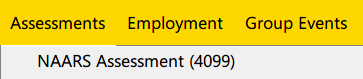
Step 4: Note that a message will appear if there are no assessments recorded for the family yet. Click "OK" to continue.
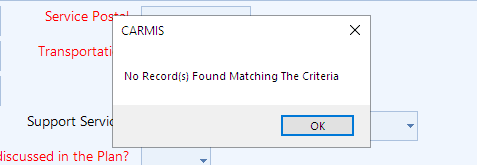
Step 5: You will then see the NAARS Assessment form. The red labels on the form indicate mandatory fields while the black labels indicate optional fields.
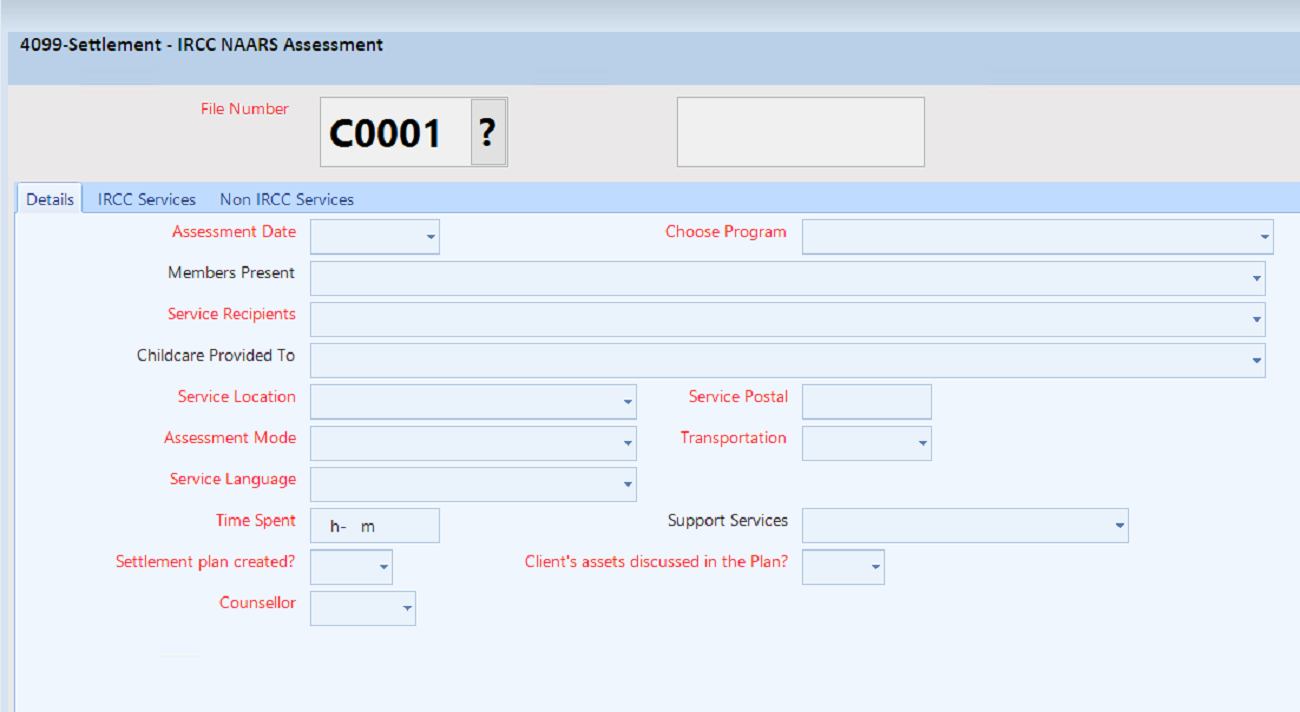
Step 6: Once the form is open, you will see certain toolbar buttons highlighted, depending on your user role. To add a new assessment, simply click "Add". This will make the form editable.

Step 7: An assessment form, pre-populated with some basic details, will now open. You can now make your desired entries.
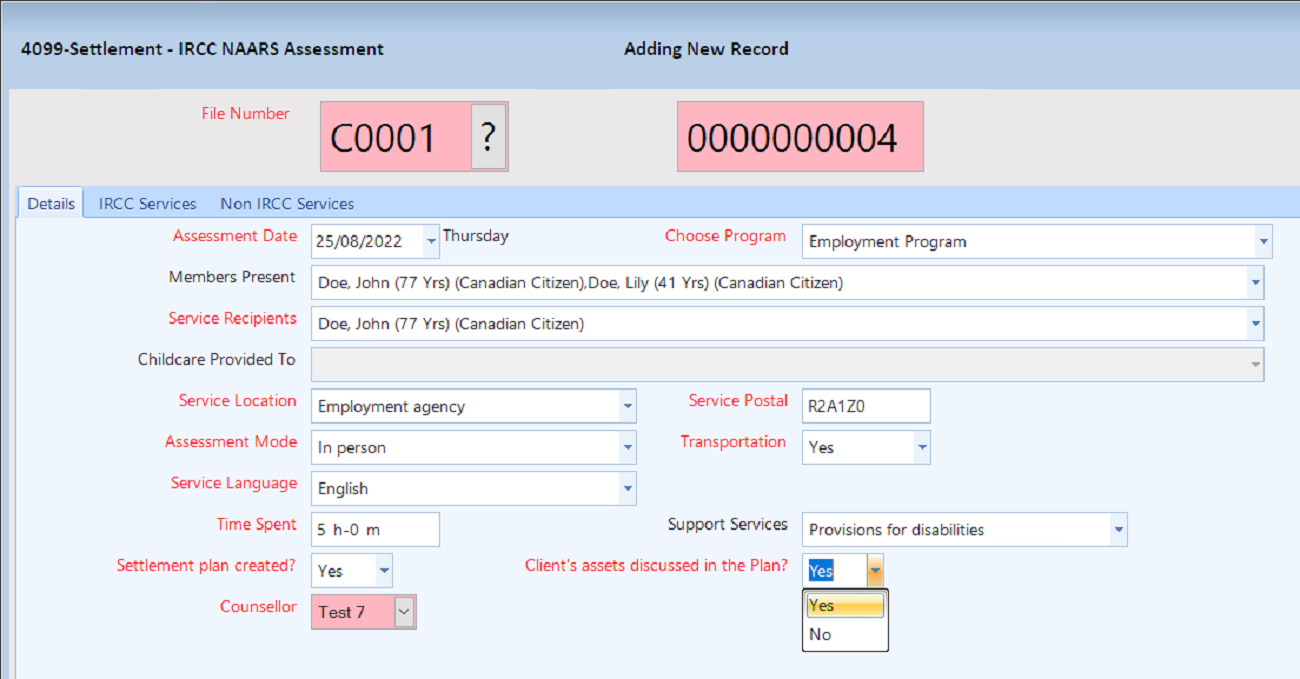
Step 8: Navigate to other sections of the form by clicking on the tabs above the fields.

Step 9: Under the "IRCC Services" tab, you can assess the needs of a client based on the following services. Recommended referrals will be available to choose from depending on the need.
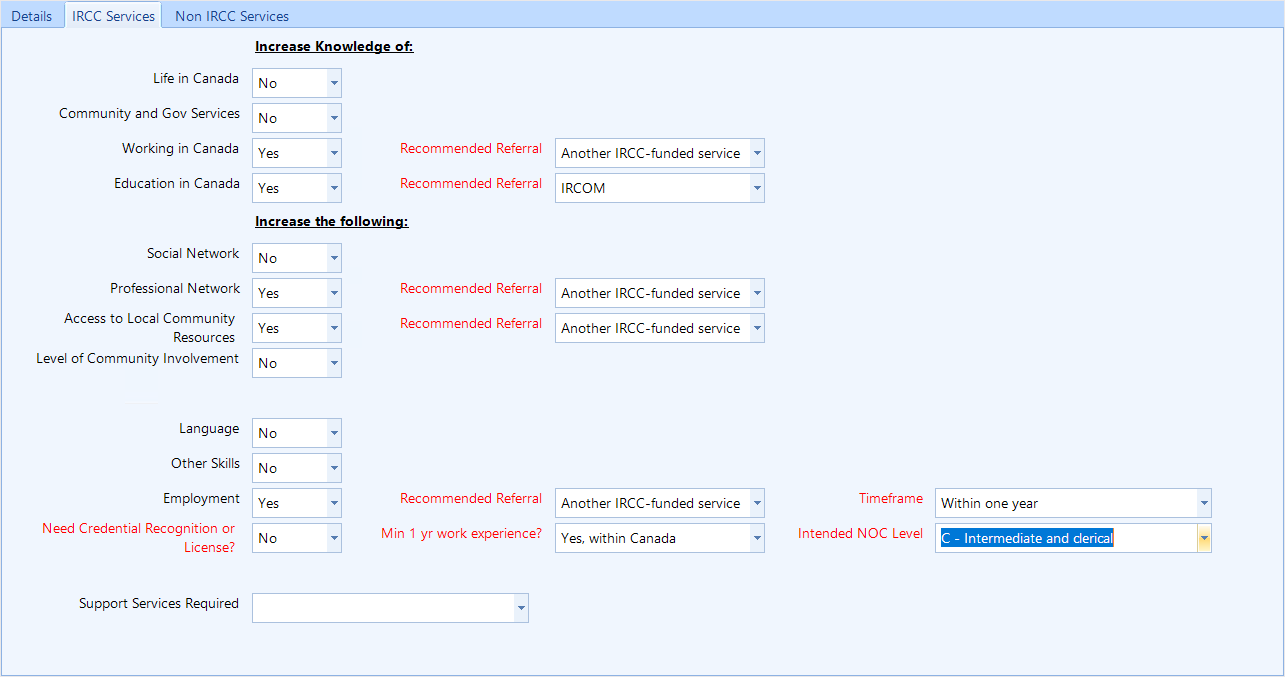
Step 10: Similarly, under the "Non IRCC Services" tab, you can assess the needs or services of a client based on the following non-IRCC program needs or services with recommended referrals to choose from depending on the need.
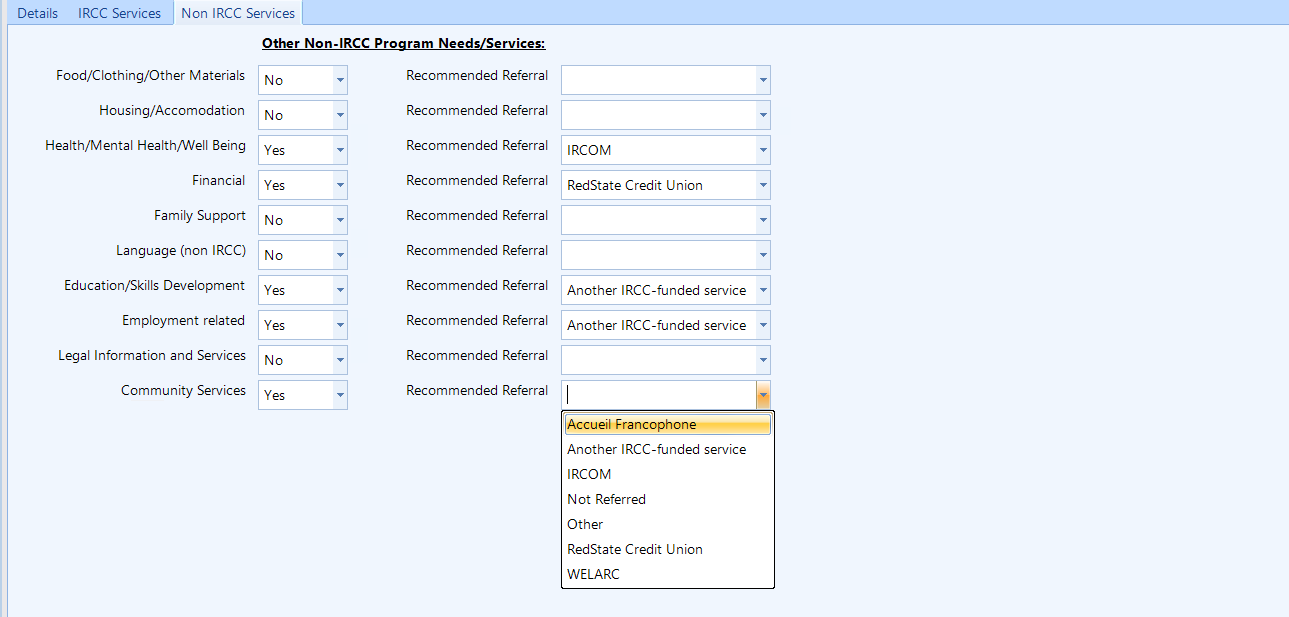
Step 11: Once all information has been entered, click the "Save" button at the bottom center of the form to save the assessment.

Step 12: Additionally, all assessments recorded on the client file are also available under "Case Notes" as part of a complete case history on the client. To view the assessment please follow the steps below:
- Search the client
- Go to Case Notes
- Find the recorded assessment
- Double click on the assessment
- You will be taken to the form with details of the record
